Generating database scripts for Microsoft SQL Server objects is an essential skill for developers. Whether you’re migrating databases, creating backups, or sharing schema changes, having the ability to generate scripts for various database objects can greatly streamline your workflow and ensure consistency across environments. In this article, I will walk you through the process of generating database scripts for MS SQL Server objects step by step. The database used in this tutorial is MSSQL15 SQLExpress but the process is similar in other version of SQL Server.
Why Generate Database Scripts?
Generating database scripts serves several purposes:
- Database Migration: When you need to move your database from one server to another or from development to production, generating scripts provides you with the need SQL scripts to recreate the schema and data in the target environment.
- Backup and Recovery: Having scripts to recreate your database objects is crucial for disaster recovery scenarios. If you experience data loss, you can restore the database from these scripts.
- Testing and Development: Developers can use scripts to replicate the database structure and data in different environments for testing and development purposes.
Steps to Generate Database Scripts
Generating database scripts for MS SQL Server objects involves the following steps:
Connect to the Database: Open SQL Server Management Studio and connect to the SQL Server instance where your database is located.
Navigate to Object Explorer: In SSMS, the “Object Explorer” panel is always located on the left side. Expand the tree view to find the database for which you want to generate scripts.
Open the Generate Scripts wizard: Right-click on the database name, navigate to “Tasks,” and choose “Generate Scripts.”

Select Objects to script: Choose the objects you want to script. You can either script the entire database or specify objects and data.
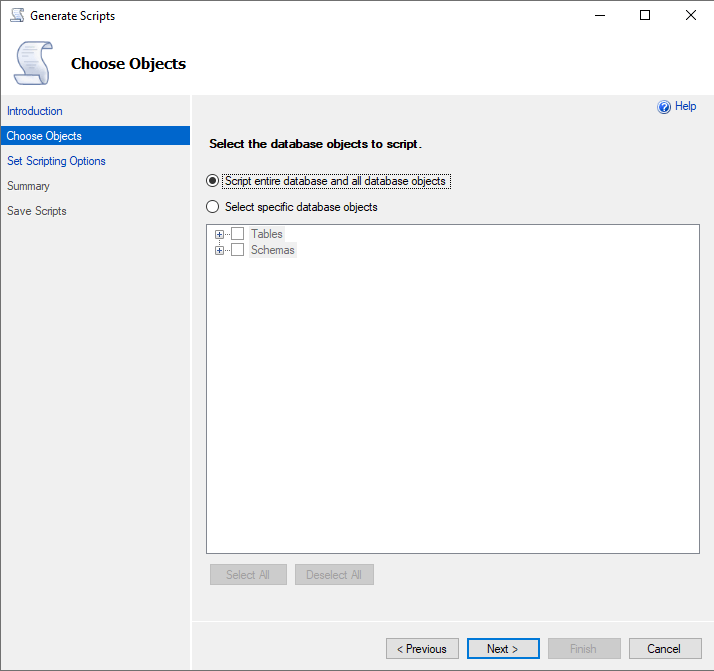
Customize Script Options: Set advanced scripting options, to include script indexes, triggers, etc., based on your requirements.
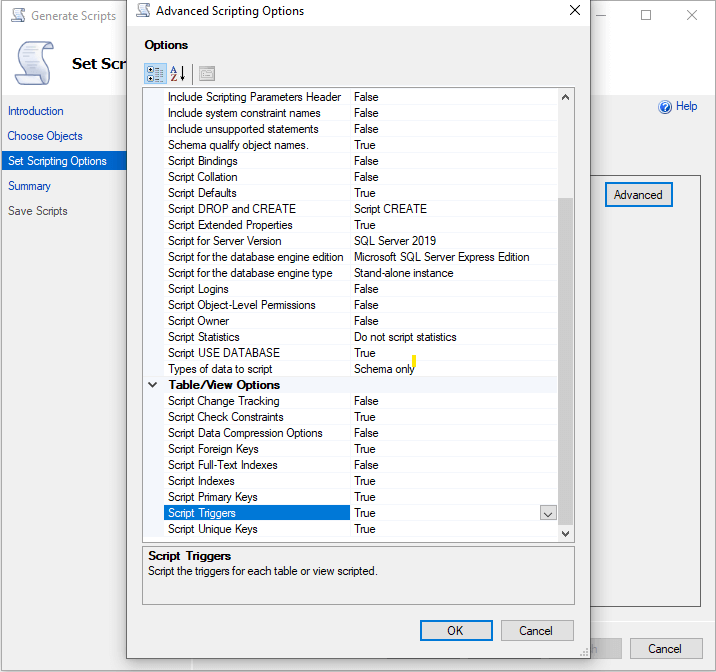
Choose the script type: Change Types of data to script option to select the script type. “Schema only” will generate database script to create the database objects while “Data Only” will generate the insert script for the table’s data. I prefer to generate a seperate script for schema and data.
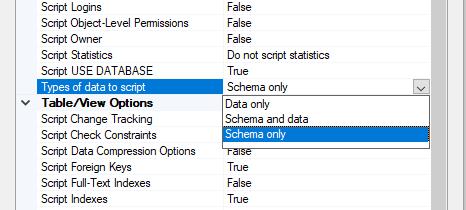
Choose the script destination: Choose whether to script to a file, clipboard, or a new query window. I usually choose “File” for large script and “New Query Editor Window” for smaller script.

Save Scripts: Review the summary and click “Next” again to start generating the script. You can monitor the progress in the “Summary” tab. Once the script generation is complete, click “Finish” to close the wizard.
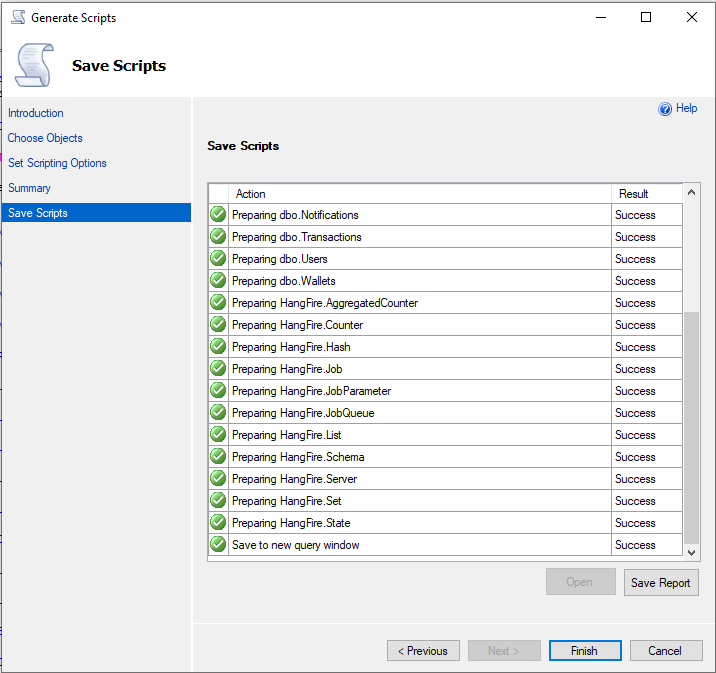
By following the steps outlined in this article, you can effectively generate scripts for various database objects.




